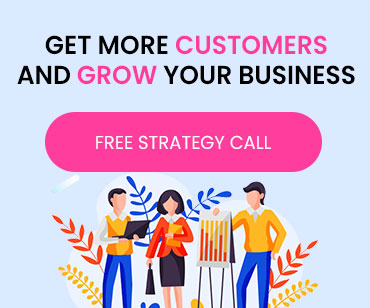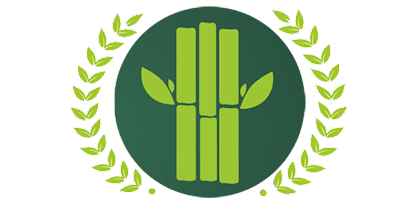To access this data:
The MPKV system has been made to benefit farmers. Hence users who are not registered on the MPKV system but want to use MPKV content for farmer benefit can access the content developed, repurposed, and validated in the MPKV system free of charge or any registration
- Open your browser (MPKV is best viewed in Google Chrome)
- Enter address: mpkv.nicessm.org
- See in the second box Repurposed and Validated Content
- Click the buttons on the right to choose content type (SMS, voice message)
- In the search box, look for Crop or Subject
- From the drop-down menu, select your state
- Click Search
Note: To see more system features, click I want to register to register yourself for any of the roles mentioned in Section 2.4.3, or contact the administrator (see how on the last page of this manual).
Dashboard
The dashboard gives users a summary of all the modules they can access: weather, crop calendar, content activity, vaccine schedule, etc. The information displayed and updated on the dashboard is based on the user role and access level. The admin or content manager controls permissions to view the various modules.
Directly approve from dashboard
Subject matter experts (SMEs) can approve content from the dashboard.
- Click Unreviewed Content on the dashboard. It will take you to the Content Manager module.
- Select the content and click Approve. if you wish to edit the content before approving, click Edit and Approve.
Master
The Masters module is the backbone of the MPKV system. It contains 25 nested tables (the number is increasing continually), which display contents in different module in the system as list box data. The MPKV system lets content be created in any language. Admins can use the Language Master to create, edit, or delete a language as per the requirement. Similarly, Masters in different modules and stages allow for flexibility.
Users Section
This module belongs to user management. The responsibility lies with the administrator. Administrators can:
- Approve/reject new user registration requests
- Create new user profile, edit or delete profiles, and change user roles
- Grant/revoke permissions
- Search/view user details
- View user activities and performance
- Change user password
Admin or any user with profile creation rights
- Visit mpkv.niceSSM.org
- Log in
- Click the User tab
- Click the tab for the user profile you want to create; for example, to create a content creator account, click the Content Creator tab.
- Click the + button on the top right above the search box
- Enter user details, check that the email and phone number is correct, and click Save.
Note: To register, the user provides their email address and phone number. The admin emails the user their username and password. Users can then log in to the system. In case of any issue, users may contact the admin.
Farmer Section
This module belongs to farmer management. The responsibility lies with administrator/content manager and, to an extent, field agents. Seven activities can be managed in this module.
- Register new farmer
- View/update/delete farmer profiles
- View/update/delete feedback and queries for farmers
- Import farmer’s data
- View/update/delete macro and micro nutrient for soil health
- Bulk upload of details of farmer's land, crop, and caste
- Manage Caste Master
Weather Data
Automated Weather services from IMD
Most of the users have been provided access to see weather data
- Login with correct username and Password
- Weather data will be visible on your dashboard
- Alternatively scroll down left side menu and click on Weather
- Select your State, District and block (optional) and click Search button
- Tabular data in five parameters with latest update will be visible on your browser
MPKV Visit for more details